How to Help Your Mac When It’s Moving Slowly
A Mac, like any computer, is a device, and sometimes you’ll run into problems. Fortunately, most issues are minor. If your Mac was moving slowly when it was fast, here are four possible explanations and solutions.
Your Mac needs more memory. The programs you’re running may require more random access memory (RAM) than you have. You should always buy as much memory as your computer (and wallet) will allow. Adding RAM to the newer category of Macs isn’t hard, but it does involve opening the case and making sure you’re buying the right kind of memory.
Hard disk space on your Mac is running out. This problem is easy: remove programs or files that you no longer use. If everything on your computer is irreplaceable, buy an additional drive.
Your Mac’s processor or CPU is overburdened. If you suspect that may be the case, open the Activity Monitor by choosing Applications → Utilities. Activity Monitor reveals a lot about the programs and processes that are currently running on your device. Click the CPU header to view the applications that require the heaviest workload on the CPU (Central Processing Unit). The most demanding on top. Quit those programs that you do not need at the moment.
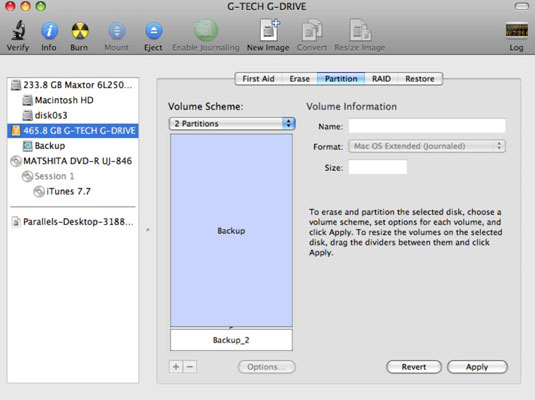
Your Mac might be trying to save power. On a laptop, your Mac might intentionally slow down the processor. Choose Apple → System Preferences and click Energy Saver. Use the optimization popup near the top to switch from better energy savings to better performance.

1 thought on “How to Help Your Mac When It’s Moving Slowly”