What are the Nexus 7 Hardware Features?
To navigate the Nexus 7, you need specific directions. The first step to using your tablet is to know its hardware features. Knowing these hardware functions will help you navigate your way to experience!
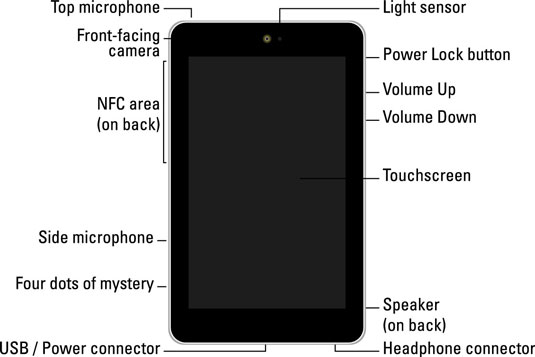
Power Lock: The Power Lock button appears on the upper-right side of the Nexus 7. It’s more toward the back of the tablet than to the side. You can use the Power Lock button to turn the Nexus 7 on or off, or to lock the touch screen.
Volume Up/Volume Down: To control the volume on your tablet, use the “Volume” button on the right side of the Nexus 7. It’s one button but two keys. press the top to increase the volume; Press the bottom to decrease the volume.
Touch screen: The bulk of the Nexus 7 is the touch screen, which occupies a large portion of the real estate on the front of the device. A touch screen is a touch screen: you look at it and also touch it with your fingers to control the tablet.
Speaker: The Nexus 7 speaker appears as a long, thin slit parallel to the bottom edge of the device, located on the back.
Headphone connector: In the bottom right edge, next to the USB/Power connector, you see a slot where you can plug in your standard headphones.
USB/Power Connector: In the middle of the bottom of the Nexus 7, roughly like the drain hole, is the USB/Power connector. This is where the USB cable is connected to charge the tablet but also to connect to a computer for file exchange.
Ambiguous Four Points: Officially, it is known as the 4-pin conductor. Points have no purpose other than to distract you to the point of obsession. Most likely, they will be used in a docking station that Google may offer at some point in the future.
Microphone: The Nexus 7 has two microphones, both of which appear as small holes in the case. One is found on the top, and the other is on the left side of the device.
NFC Zone: Located on the top back of the tablet (although not clearly marked), the Near Field Communications zone allows the Nexus 7 to connect wirelessly to other NFC devices.
Front camera: The front camera of the Nexus 7 is located in the middle of the touchscreen. The camera is used for taking selfies as well as for video conferencing.
Light sensor: although it is difficult to see, to the right of the front camera there is a small light sensor. It is used to help adjust the brightness level of the touch screen.
Do not insert anything into the microphone hole! Yes, it is the size of an unpunched paperclip, so avoid temptation. The only things you need to stick with your Nexus 7 are a USB cable and headphones.
The Power Lock button cannot be pressed inadvertently while the Nexus 7 is lying flat on the table. You must raise the tablet before pressing the button.
The “four points of mystery,” or the 4-pin connector, is similar to the three points on the bottom of Google’s first phone, the Nexus One. On this machine, they were used by a docking station or a car carrier.